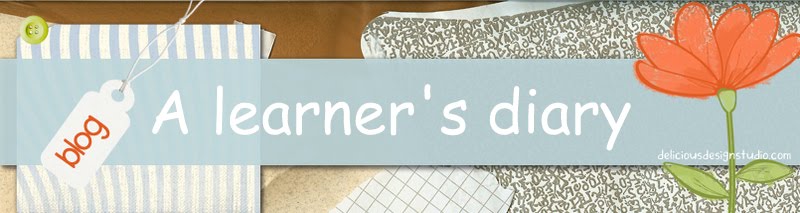A web directory or link directory is a directory on the World Wide Web. It specializes in linking to other web sites and categorizing those links. A web directory is a subject-tree style catalogue that organizes the Web into major topics such as education, health, science, etc. A web directory is not a search engine and does not display lists of web pages based on keywords; instead, it lists web sites by category and subcategory.
Search This Blog
Wednesday, July 25, 2012
Teachers tutorial - Refining your online search with web directories
If you are clear about the topic of your query, start with a Web directory rather than a search engine. Directories probably won't give you anywhere near as many references as a search engine will, but they are more likely to be on topic.
A web directory or link directory is a directory on the World Wide Web. It specializes in linking to other web sites and categorizing those links. A web directory is a subject-tree style catalogue that organizes the Web into major topics such as education, health, science, etc. A web directory is not a search engine and does not display lists of web pages based on keywords; instead, it lists web sites by category and subcategory.
A web directory or link directory is a directory on the World Wide Web. It specializes in linking to other web sites and categorizing those links. A web directory is a subject-tree style catalogue that organizes the Web into major topics such as education, health, science, etc. A web directory is not a search engine and does not display lists of web pages based on keywords; instead, it lists web sites by category and subcategory.
Sunday, July 22, 2012
Tutorial for teachers- use of specific keywords for online search
It is an art to learn to refine our online search to get the effective results.
What are the techniques or tricks which can help us maximize our chance of finding what we want with online search?
This article helps you learn effective online search tips and techniques.
I am an educator dealing in reception years and thus I suggest early year teachers to start searching for educational stuff by using these keywords:
- Early years
- Foundation stage
- EYFS (Early years foundation stage)
- Type the subject in search field such as 'art, religion, numeracy, literacy etc.
What are the techniques or tricks which can help us maximize our chance of finding what we want with online search?
This article helps you learn effective online search tips and techniques.
I am an educator dealing in reception years and thus I suggest early year teachers to start searching for educational stuff by using these keywords:
- Early years
- Foundation stage
- EYFS (Early years foundation stage)
- Type the subject in search field such as 'art, religion, numeracy, literacy etc.
Monday, July 16, 2012
Which are printer friendly fonts to save money with your printing jobs?
Printer ink is expensive, either black and white or color. In this article we are learning about use of 'printer friendly fonts and how we can save money with printer ink? Printer friendly fonts can help you save with printing jobs.
 Fonts like Arial, Times News Roman, Courier, Helvetica, etc. are generally used in most of the cases, but which one is the most economic typeface when it comes to printing?
Fonts like Arial, Times News Roman, Courier, Helvetica, etc. are generally used in most of the cases, but which one is the most economic typeface when it comes to printing?
A Dutch printing company did some research and found that Century Gothic and Times New Roman fonts use far less ink or toner than Arial and Sans Serif. In fact, they found that Century Gothic uses around 30% less ink than Arial. They carried out a case study at the University of Wisconsin-Green Bay who spent around $100,000 per year on ink; they switched from Arial to Century Gothic and saw a saving of around $10,000 per year.
 Fonts like Arial, Times News Roman, Courier, Helvetica, etc. are generally used in most of the cases, but which one is the most economic typeface when it comes to printing?
Fonts like Arial, Times News Roman, Courier, Helvetica, etc. are generally used in most of the cases, but which one is the most economic typeface when it comes to printing?A Dutch printing company did some research and found that Century Gothic and Times New Roman fonts use far less ink or toner than Arial and Sans Serif. In fact, they found that Century Gothic uses around 30% less ink than Arial. They carried out a case study at the University of Wisconsin-Green Bay who spent around $100,000 per year on ink; they switched from Arial to Century Gothic and saw a saving of around $10,000 per year.
Monday, July 9, 2012
Computer training- Using search engines to prepare resources and worksheets
Being an educator at any school means a lot to us. We educators get a lot of opportunities to participate in 'self development' training or workshops during whole year. After successful completion of a year, various training sessions or workshops are held to train all teachers. The purpose of these training or learning sessions is "skill development and become excellent teachers"
I was assigned to take a training session for early years teachers today.
The topic was, 'Using search engines to prepare resources and worksheets for classroom use/educational needs'.
15 teachers participated in this training. I prepared a 'Power Point Slide' to introduce the basics of search engines, keywords, searching tips etc. It was my pleasure to see that after watching slide teachers were enthusiastic to apply the knowledge practically.
I was assigned to take a training session for early years teachers today.
The topic was, 'Using search engines to prepare resources and worksheets for classroom use/educational needs'.
15 teachers participated in this training. I prepared a 'Power Point Slide' to introduce the basics of search engines, keywords, searching tips etc. It was my pleasure to see that after watching slide teachers were enthusiastic to apply the knowledge practically.
Sunday, July 8, 2012
Best ways to download YouTube videos
We teachers need to download videos from internet often. I have tried many softwares to download these videos but usually these free to use software programs don't give you the satisfactory results. I searched online to find best ways to download 'YouTube' videos and sharing the result of my findings.
YouTube is the most popular video sharing site on the internet, allows its users to upload and share videos easily but doesn’t provide any way to download them.
Best ways to download YouTube videos:
I don't recommend using professional downloading software programs to download YouTube videos, as there are many ways to grab these videos and save at your pc hard disk.
YouTube is the most popular video sharing site on the internet, allows its users to upload and share videos easily but doesn’t provide any way to download them.
Best ways to download YouTube videos:
I don't recommend using professional downloading software programs to download YouTube videos, as there are many ways to grab these videos and save at your pc hard disk.
Saturday, July 7, 2012
Join Google Advanced Search Course online
It was a good news for me to get this news that 'Google is offering free e-course on advanced search which is called "Power Searching by Google". It is a great opportunity for people who browse a lot of information at net.
>
Join this course and become a power searcher. This free course is open for everyone but you need to register TODAY
Google is providing '50-minute classes' in a total of six sessions to help us quicken our search time and also extract exactly what we need. I am sure you realize the value of this course.
More details and registration for this free e-course on Power Searching by Google can be found at http://www.google.com/insidesearch/landing/powersearching.html
When you pass out the sessions, a printable Certificate of Completion will be emailed to you.
Register today. Registration process is very easy, just write your full name at provided box and if you already have a 'Google' account, you will be registered without any hassle.
The sessions start on 10th July.
>
Join this course and become a power searcher. This free course is open for everyone but you need to register TODAY
Google is providing '50-minute classes' in a total of six sessions to help us quicken our search time and also extract exactly what we need. I am sure you realize the value of this course.
More details and registration for this free e-course on Power Searching by Google can be found at http://www.google.com/insidesearch/landing/powersearching.html
When you pass out the sessions, a printable Certificate of Completion will be emailed to you.
Register today. Registration process is very easy, just write your full name at provided box and if you already have a 'Google' account, you will be registered without any hassle.
The sessions start on 10th July.
Tutorial for teachers- Downloading files from the Internet
When I was novice to computers and internet, it took weeks and months to learn the basics of internet and computers. Sometimes I found useful links or sites and saved them at my computer and found the files but after many trial and error efforts, I learned to save the files from the internet to hard disk. These simple tutorials can save your time to learn the basics of internet. Interestingly most of these tutorials are offered by renowned sites like 'Microsoft' itself.
Downloading a file from the internet: When you download a file, you transfer it from the Internet to your computer. The most commonly downloaded files are programs, updates, or other kinds of files such as game demos, music and video files, or documents. Downloading can also mean copying information from any source to a computer or other device, such as copying your favorite songs to a portable music player.
Where are downloaded files saved?
When you download files, Windows usually saves them in the Downloads folder which is located under your user name in the users folder on the drive where Windows is installed.
It is stored at the location: C:\users\your name\downloads.
When you are saving the file, you can choose to save it to a different folder. Some different types of files are saved to different folders by default. For example, if you right-click a picture on a webpage and then choose Save Picture As from the menu, the picture will be saved to the Pictures folder by default. If you're not sure where the file was saved, you can search for it from the Start menu.
When it take so long to download a file, there may be many reasons for delay:
Downloading a file from the internet: When you download a file, you transfer it from the Internet to your computer. The most commonly downloaded files are programs, updates, or other kinds of files such as game demos, music and video files, or documents. Downloading can also mean copying information from any source to a computer or other device, such as copying your favorite songs to a portable music player.
Where are downloaded files saved?
When you download files, Windows usually saves them in the Downloads folder which is located under your user name in the users folder on the drive where Windows is installed.
It is stored at the location: C:\users\your name\downloads.
When you are saving the file, you can choose to save it to a different folder. Some different types of files are saved to different folders by default. For example, if you right-click a picture on a webpage and then choose Save Picture As from the menu, the picture will be saved to the Pictures folder by default. If you're not sure where the file was saved, you can search for it from the Start menu.
When it take so long to download a file, there may be many reasons for delay:
- Your connection might be slow. If you have a dial-up connection, it takes a lot longer to download files than if you have a broadband connection, such as DSL or cable.
- Your Internet Service Provider (ISP) might be offline or experiencing heavy Internet traffic. Wait a while, and then try again.
- If you are on a corporate network, the network settings might be the problem. Check with your system administrator.
- If you use a file or music sharing program, someone might be downloading a file from your computer. Try disabling file sharing services while you're downloading and see if the process gets faster.
- You might have too many programs open at the same time. Try closing unnecessary programs.
- Your computer might have spyware running. Try scanning your computer for spyware. For more information about removing spyware, see Remove spyware from your computer.
- Missing updates can affect your computer's performance. Go to the Windows Update website and check for updates.
Friday, July 6, 2012
Tutorial for teachers- Using image search engines and sites to find images and clip art
This summary is not available. Please
click here to view the post.
Subscribe to:
Posts (Atom)